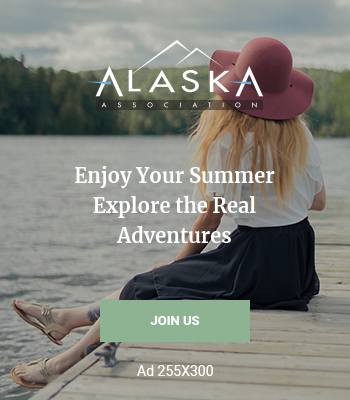I just completed an SRM install for a client with a couple EMC Clariion storage devices. Unfortunately, on the SRM download page I noticed that the available SRA’s. For those that don’t know, the VNX line of storage array’s replaced the aging Clariion arrays. Due to the sheer number of Clarrion’s out there I knew that getting this to work just required some research. Further digging on both EMC and VMware’s website didn’t reveal much info so I had to go a little deeper. After piecing together various forum posts across the internet I was able to get everything up and running. In this post I will show you the files required and steps taken to get this up and running.
The environment that I worked on had two vCenter servers, one in production and one in the DR site, installed in “Linked Mode”. I had already installed SRM version 5 on the vCenter server itself. Since we are only protecting 15 VM’s this won’t be an issue. The EMC’s are Clariion CX4-120c’s with asynchronous replication provided by Mirrorview.
FILES REQUIRED TO BE INSTALLED ON SOURCE AND TARGET SRM SERVERS
1. Navisphere CLI (Windows – all supported 32 & 64-bit versions) 7.31.33.0.41 –> EMC Powerlink
2. EMC VNX Storage Replication Adapter –> VMware.com SRM download section
3. EMC MirrorView Enabler for VNX SRA 5.0.17 –> EMC Powerlink
See the below picture to reference the order in which to install the files on the SRM server.
1. Start the Navisphere CLI installation first, the default options were fine for my environment. (Remember that the three programs need to be installed on both source and destination SRM boxes.) 
2. Once the Navisphere CLI is installed we can move on to the actual SRA adapter. Once again, the installation defaults should be sufficient.
3. Finally, we will go ahead and install the Mirrorview enabler software.
4. Let’s go ahead and open up SRM in the vSphere client. Of course the SRM plug in should be enabled and installed.
5. Once in SRM, click on “Array Manager” and click on “Add Array Manager" to start mating the software up with your EMC.
6. Once in SRM, click on “Array Manager” and click on “Add Array Manager" to start mating the software up with your EMC.
7. Populate the fields as stated. Both your primary and secondary management IP’s need to be populated.
8. If all went well you should see the “success” message.
9. You will now notice that your array has been discovered by the SRA’s. Go ahead and hit enable to “pair” everything up.
10. Once this process completed my LUN’s that are replicated via Mirrorview/A populated. As you can see the GUI is very intuitive and easy to navigate.
So, you are now finished with the pairing process. At this point you will be able to create your Protection Groups and Recovery Plans.
-Justin Vashisht (3cVguy)